SD Basic Search & Advance Search
Basic Search and Advanced Search are two types of search functionalities commonly found on academic databases, libraries, or journal platforms. Here’s how they differ:
Basic Search: Users enter a general search term (such as a topic, author, or article title) into a search bar. The system then searches across all available fields (title, abstract, keywords, etc.) for matches.
Advance Search: Users can combine multiple search terms and apply filters such as date range, author, journal title, article type, or subject area. This allows for more targeted results.
On ScienceDirect, performing both Basic Search and Advanced Search is straightforward. Here’s a guide to help you learn how to use both features:
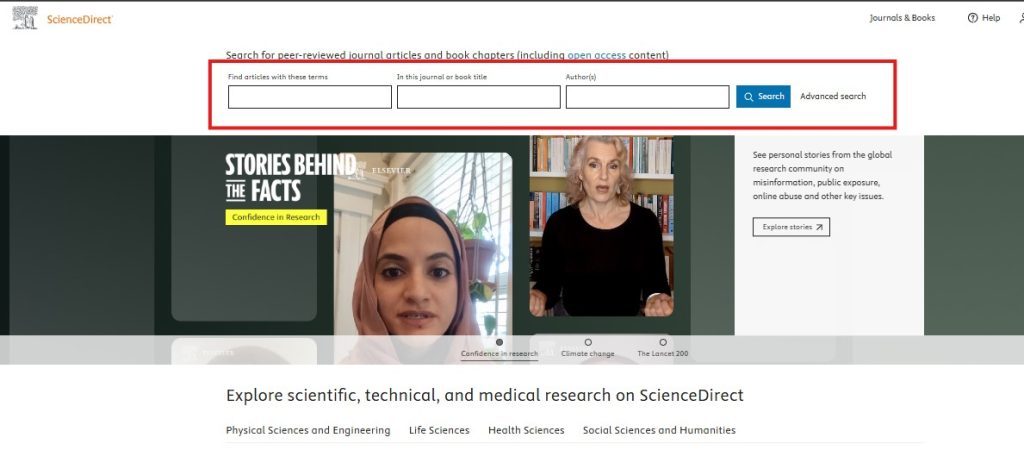
Step to Access :
- The Basic Search box is positioned at the top of the ScienceDirect homepage, right in the center of the page.
- Begin typing your search term(s) into the Basic Search box. This can include keywords, author names, article titles, or journal names.
- As you type, ScienceDirect will provide instant search suggestions based on your input. These may include relevant authors, article titles, or topics to help refine your search.
- Once you’ve entered your search terms, click on the Search button to initiate your search.
How to Narrow Down Search Result
- When you perform a search in the Search box on the ScienceDirect homepage, you will be presented with millions of results related to your query.
- Refining Results Using Filters: To narrow down the search results and find the most relevant information, use the filters available on the left-hand side of the results page.
- On the left side of the page, you’ll see a Year filter.
- Select a specific year or a range of years if you want results from a particular time period. This helps you to focus on the most recent research or data from a particular timeframe
- Below the Year filter, there is an option to filter by Article Type (e.g., Research Articles, Reviews, Book Chapters, etc.).
- Choose the type of article you are interested in to refine your search results further.
- On the right-hand side of the results page, you can find an option to sort the results by Relevancy (default) or Date.
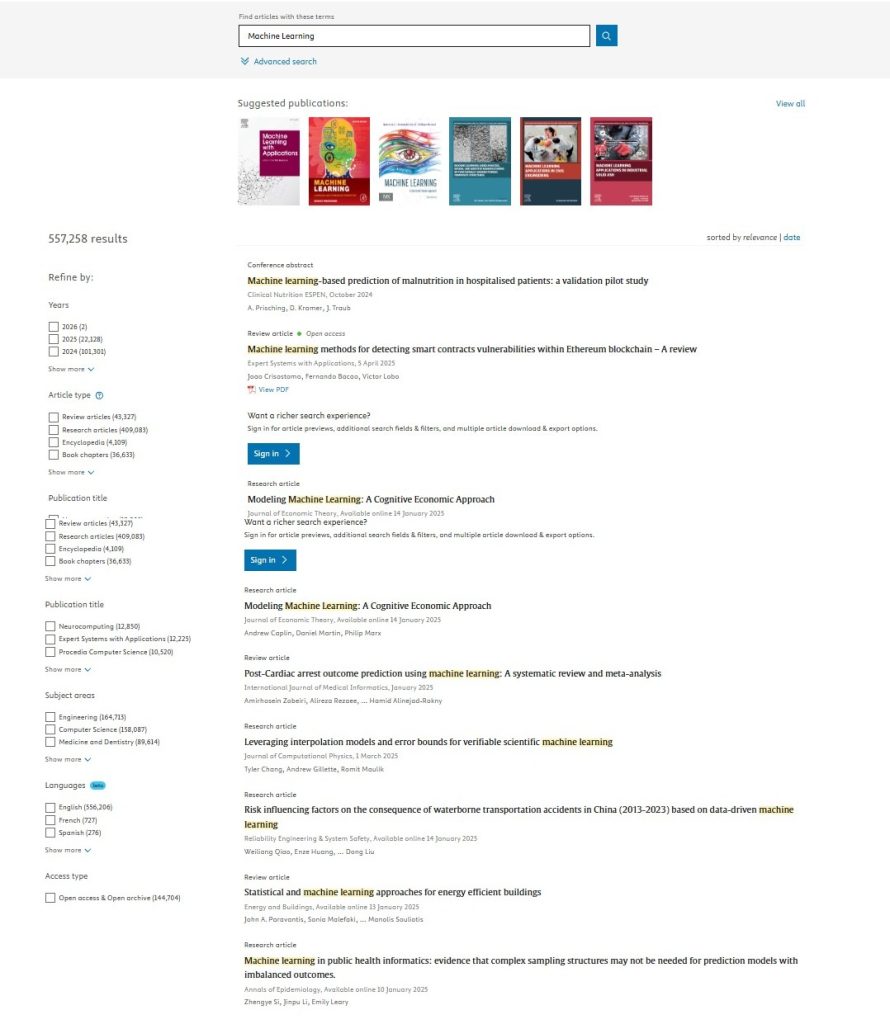
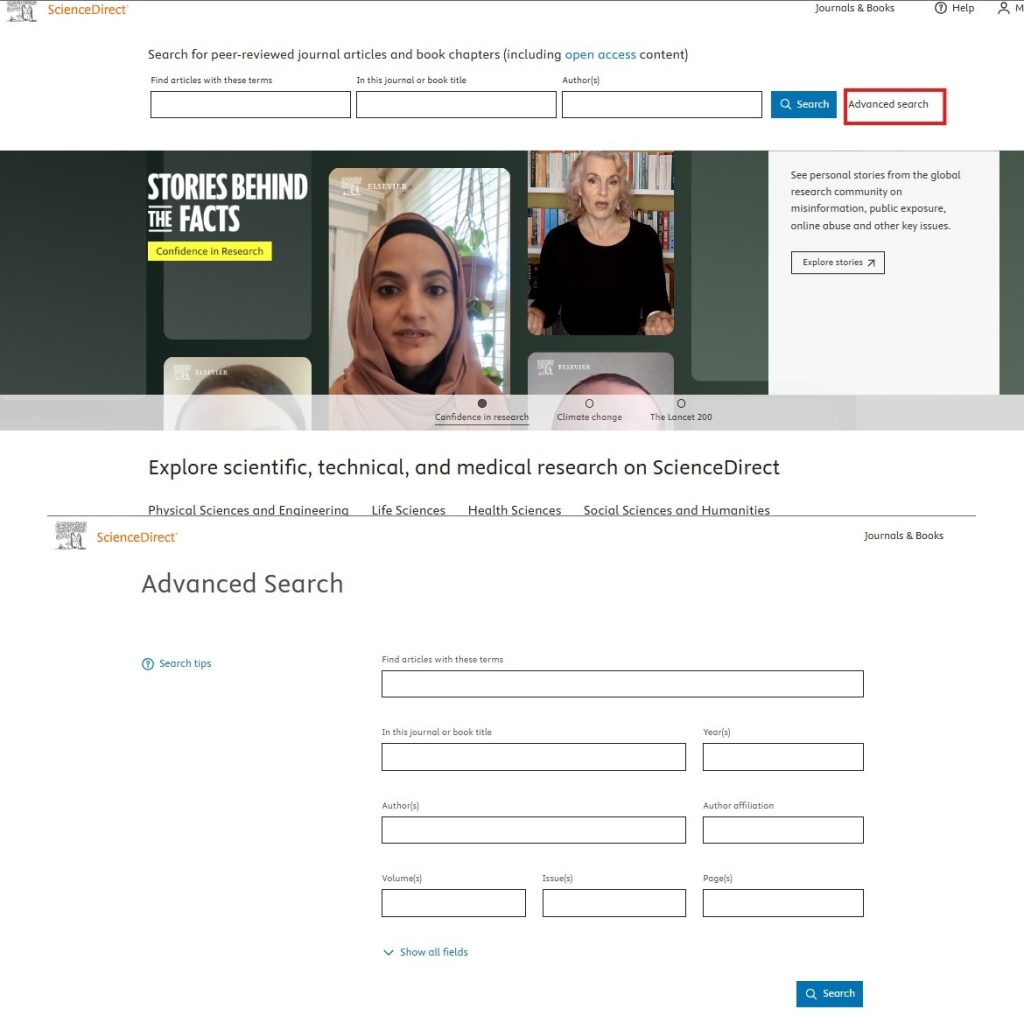
Advance Search
- Next to the basic search option on the website, you will find a button labeled “Advanced Search”. This is the feature you’ll need for a more detailed search.
- On the Advanced Search page, you will see several fields where you can input additional search criteria. The fields may include:
- Author Affiliation: If you’re looking for works by a particular author or group, enter the relevant affiliation information.
- Journal Name: If you know the specific journal in which the article is published, enter its name.
- Volume Number: If you have the volume number of the journal issue, enter it here.
- Issue Number: If you know the specific issue number of the journal, include that as well.
- If you also have the specific journal name, volume number, and issue number, you can enter these details in their respective fields for a more refined search
After entering all the relevant details in the search fields, click on the “Search” button to submit your search request
The search results will appear on the next page, displaying all the articles or content that match your entered criteria.