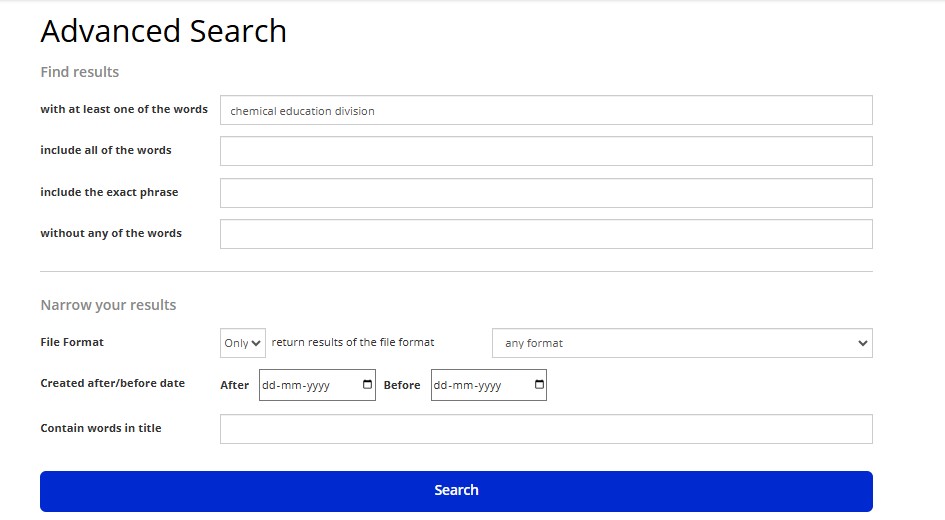ACS Basic Search & Advance Search
Basic Search and Advanced Search are two types of search functionalities commonly found on academic databases, libraries, or journal platforms. Here’s how they differ:
Basic Search: Users enter a general search term (such as a topic, author, or article title) into a search bar. The system then searches across all available fields (title, abstract, keywords, etc.) for matches.
Advance Search: Users can combine multiple search terms and apply filters such as date range, author, journal title, article type, or subject area. This allows for more targeted results.
On ACS, performing both Basic Search and Advanced Search is straightforward. Here’s a guide to help you learn how to use both features:
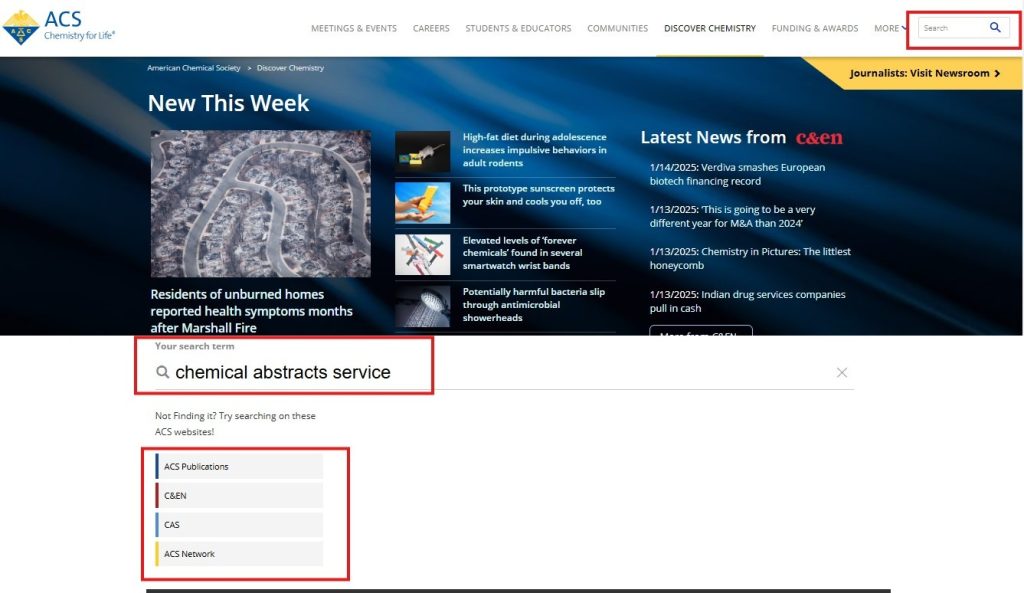
Step to Access :
- The Basic Search box is positioned at the top of the ACS homepage, right side of the page.
- Begin typing your search term(s) into the Basic Search box. This can include keywords, author names, article titles, or journal names.
- After entering the keywords, you will see a list of available search filters or categories.
- You can select from various search categories such as:
- ACS Publications
- ACS Network
- And other relevant categories that match your search.
- Choose the category that best fits your needs to narrow down the search results.
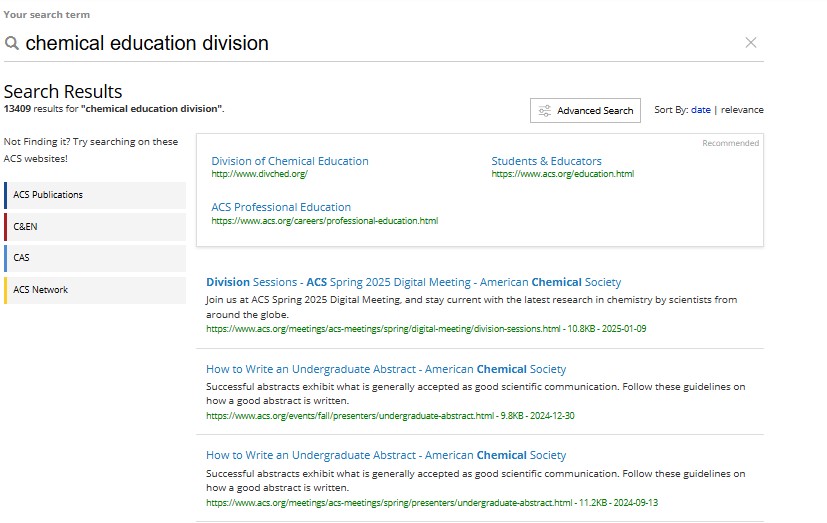
Step to Access :
- Enter your search keywords and perform the search. The results page will display a large number of articles, possibly in the lakhs.
- To refine your search, use the left-hand side filter options. These filters allow you to narrow down the results based on criteria.
- You can also sort the search results by choosing from the options like date , relevance.
- On the same page, if you need more specific results, click on the Advanced Search option to access additional search filters and options for a more precise search.
Advance Search on ACS
- On the search results page, click on the Advanced Search option to access more specific search criteria.
- A new page will open, displaying additional search fields and options to refine your search.
- On the Advanced Search page, fill in the relevant details.
- You can provide as much or as little information as needed to get more tailored results based on your preferences.
- Once you’ve filled in the relevant fields, click on the Search button to perform the refined search.
By following these steps, you can use the Advanced Search feature to narrow down your results and find more specific and relevant content.