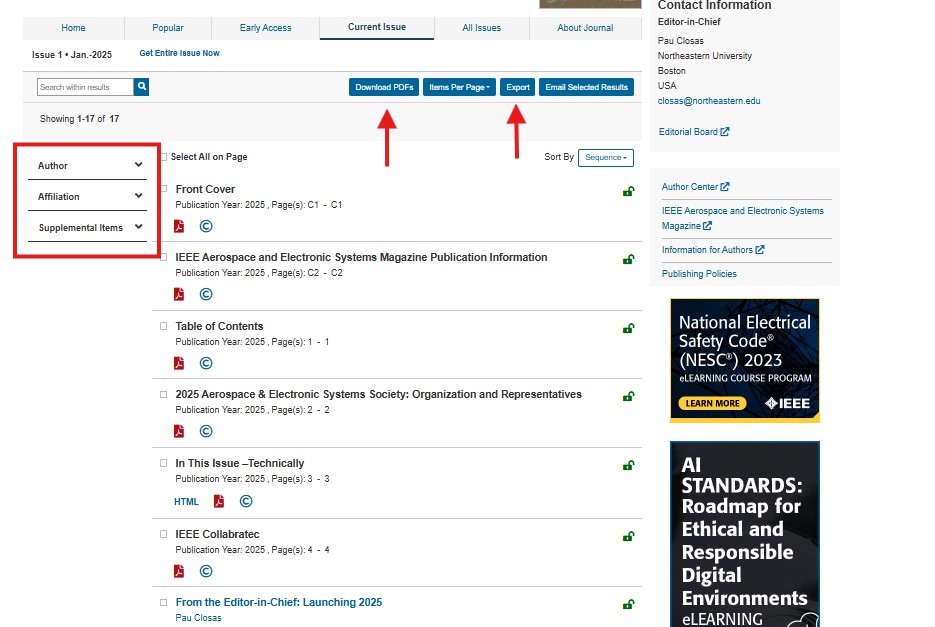IEEE Journals Access
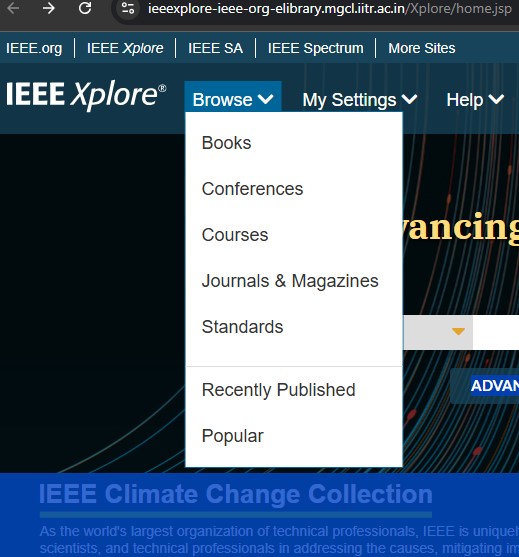
Step to Access :
- Open your web browser and go to the ieeexplore-ieee-org
- look at the top navigation bar.You will see an option called “Browse”.
- In the dropdown menu, you will see a list of categories, such as:
- Conferences
- Courses
- Journals & Magazines
- After selecting your desired category, you will be taken to a page with relevant articles, publications, or resources in that category.
Browse Journals & Magazines
- After clicking on “Browse” at the top of the IEEE Xplore homepage, select “Journals & Magazines” from the dropdown menu.
- You will be presented with a list of Journals & Magazines available on IEEE Xplore.
- If you want to find a specific journal or magazine, use the search bar at the top of the page.
- You can search by title (e.g., “IEEE Transactions on Communications”) or by a topic (e.g., “Artificial Intelligence”, “Networking”).
- If you want to browse journals alphabetically, look for the alphabetical navigation option (often a list of letters A-Z).
- You can sort the list of journals based on your preference by using the sort options.
Once you have filtered or sorted the results, you can click on any journal or magazine title to access more detailed information and browse through the available articles and publications.
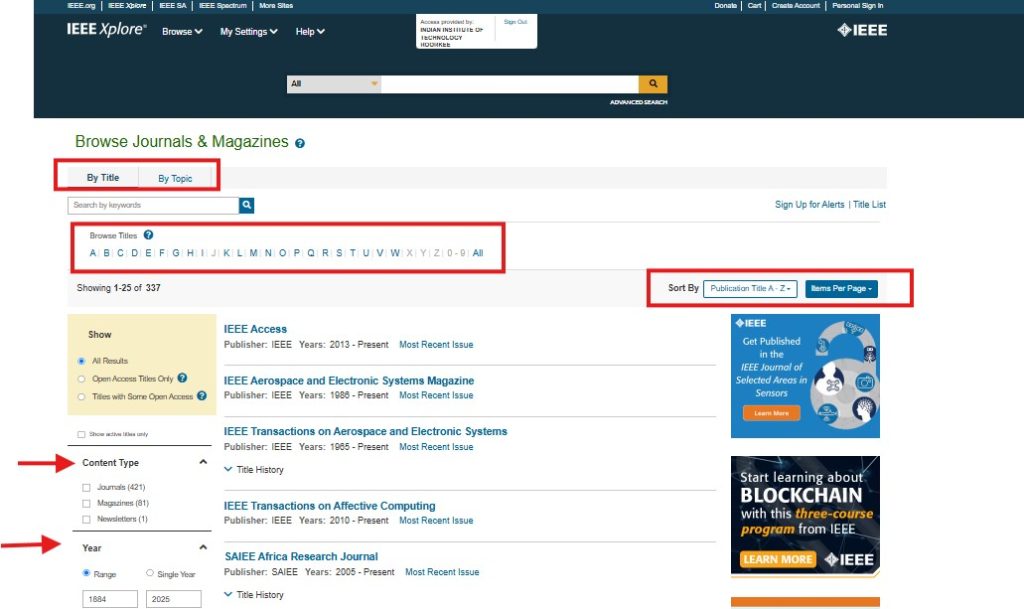
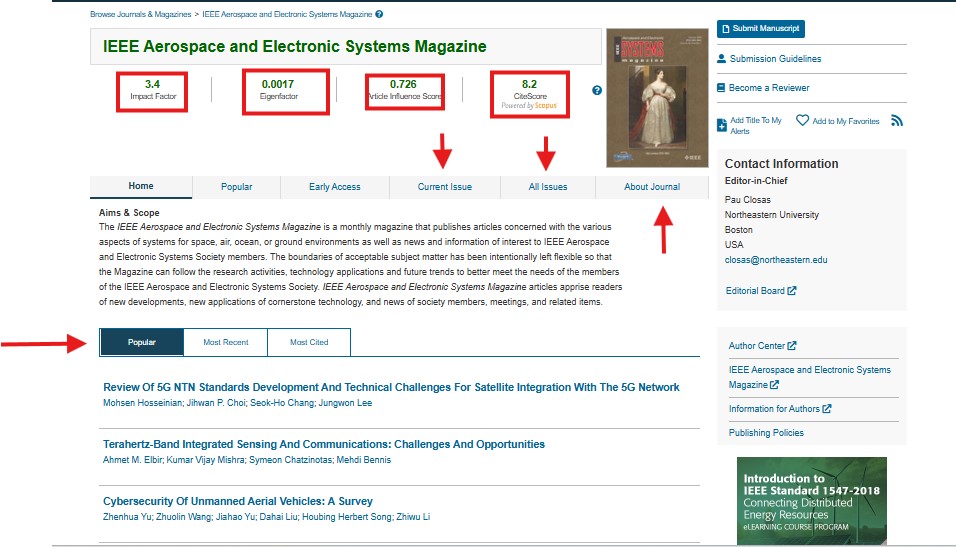
Journal Access :
- After navigating to the Journals & Magazines section and browsing the available journals, click on the title of the journal you’re interested in. This will open the journal’s homepage.
- On the journal’s homepage, you will typically see important metrics such as:
- Impact Factor: A measure of how often articles from the journal are cited.
- CiteScore: Another metric indicating the average number of citations per document published in the journal.
- On the journal’s homepage, you will likely find sections highlighting.( Popular Articles , Latest Articles )
- Click on any of these articles to access the full text (depending on your access rights) and read the latest research in the field.
Article Viewing Experience
- Open the Article: Click on the title of the article to open it.
Access Options: At the top of the article, you will find several options, including:
- Split Screen: Allows you to view the article alongside other content.
- PDF: Provides an option to download the article in PDF format.
- Share: Enables you to share the article via email or social media.
- Get Email Alerts: Look for the “Get Email Alerts” option, which allows you to subscribe for notifications about new publications related to the article.
- View Publication Details: The article will indicate its publication volume and issue number, providing context for its release.
- Navigate the Article Content: The article’s content will be displayed with sections clearly marked, allowing you to easily jump to specific parts of the article for quick reference.